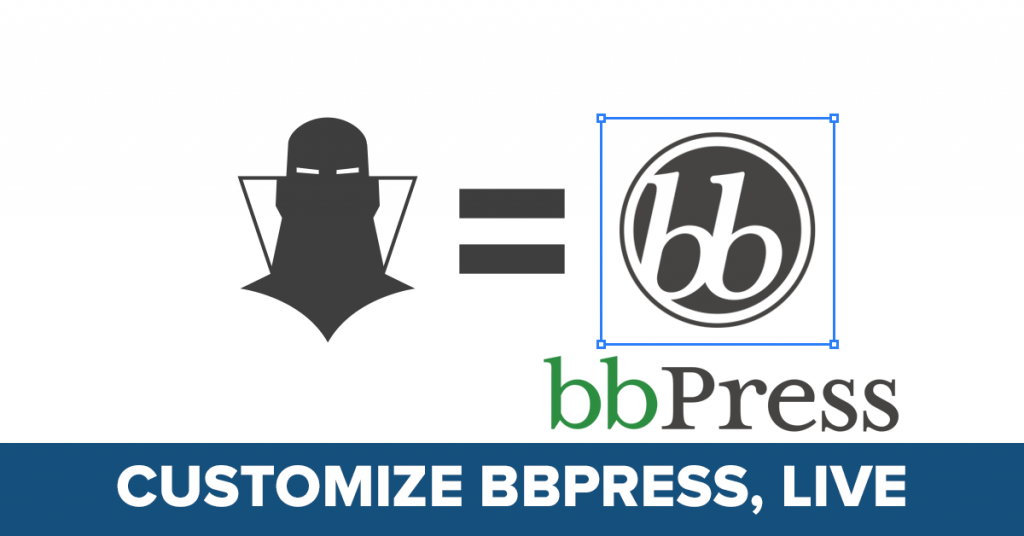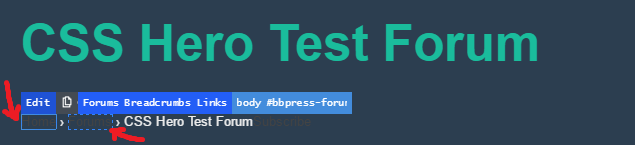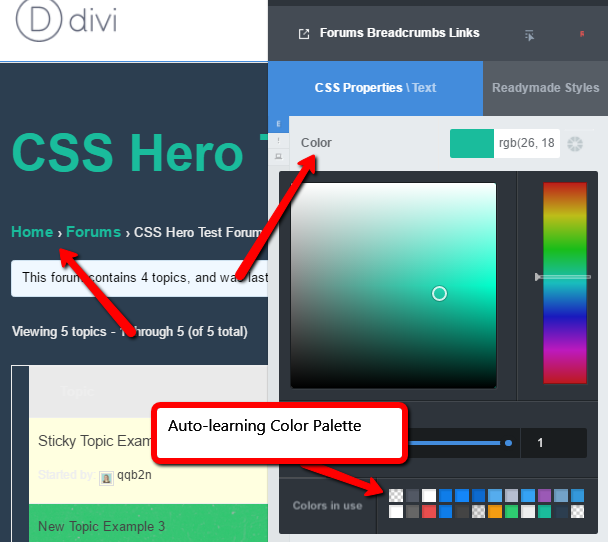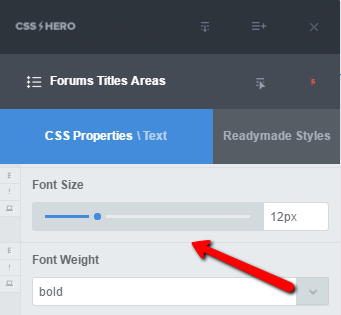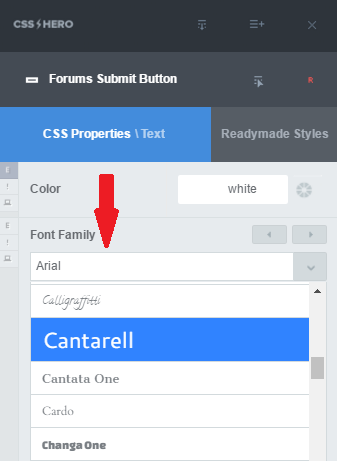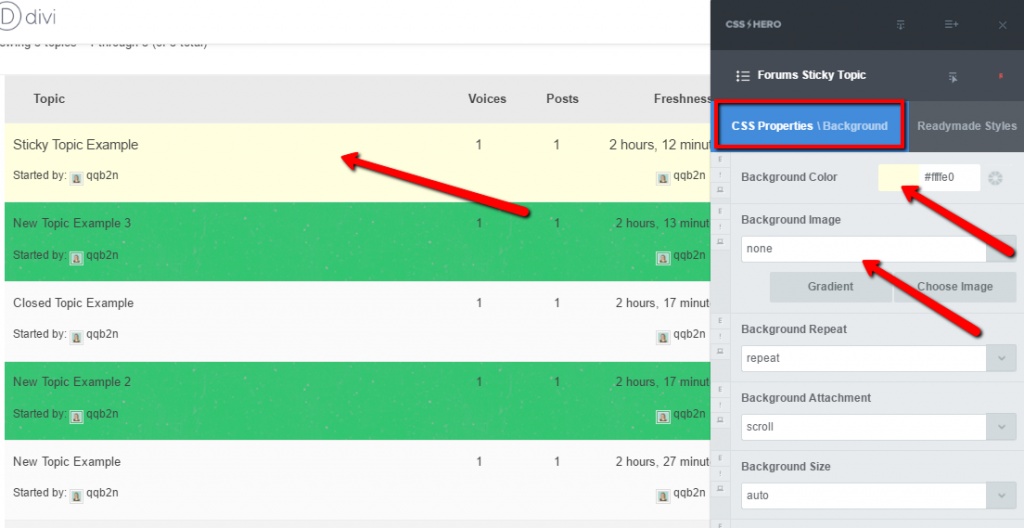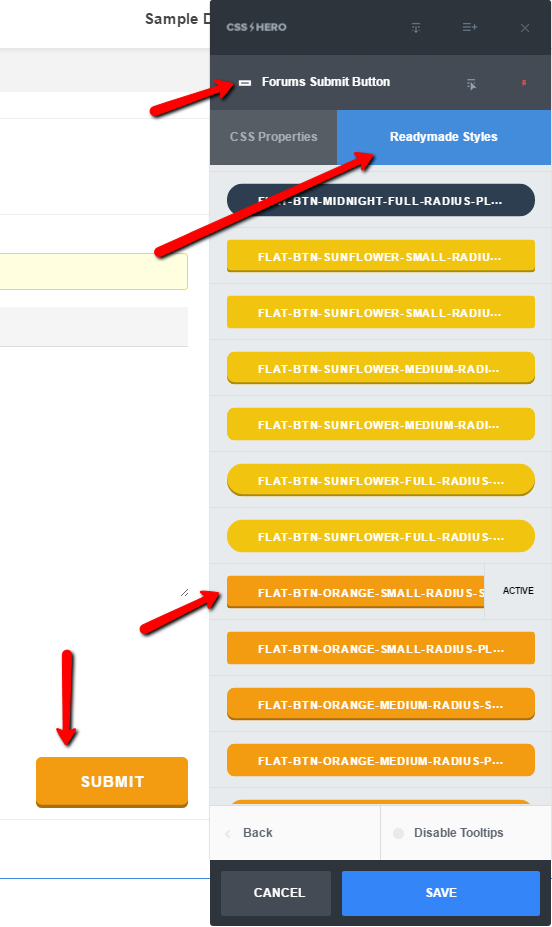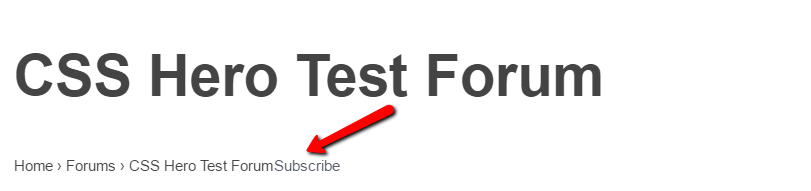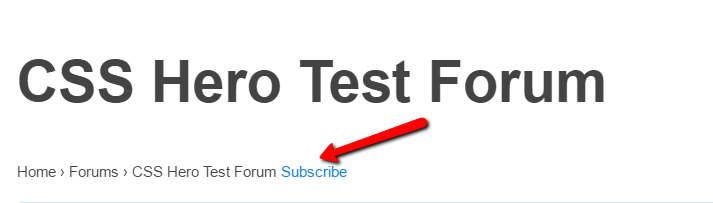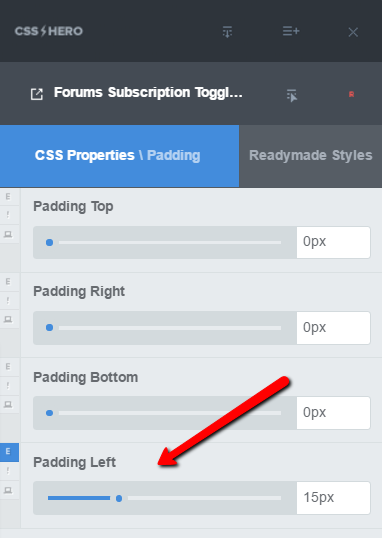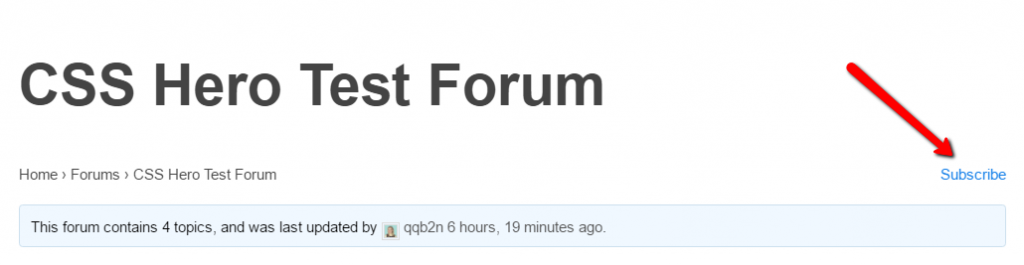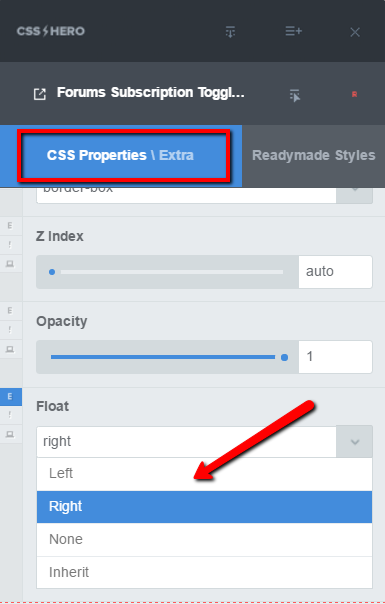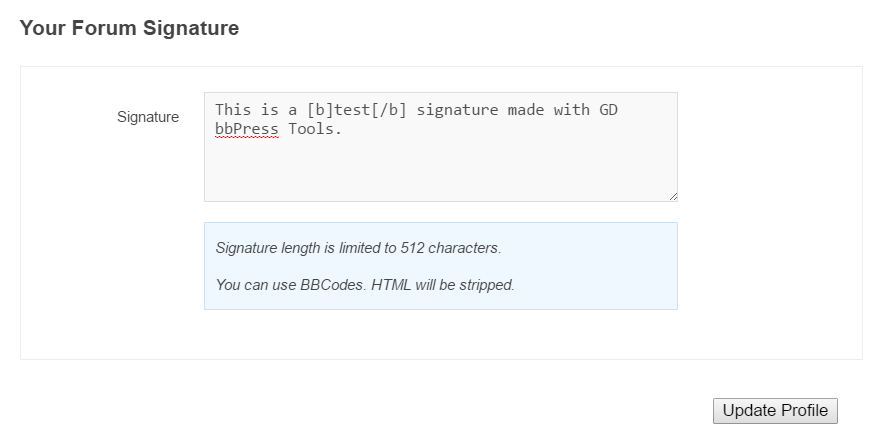Have you heard the good news? Recently, we announced that bbPress plugin is now Hero-ready, and it takes zero configuration to customize a bbPress forum’s appearance with CSS Hero, our visual CSS editor. In that article, we also talked about the benefits of having a forum and why bbPress is an excellent choice for creating your WordPress forum. This particular article will concentrate on the exact steps you might take with CSS Hero to give your bbPress forum a unique look.
Typically, to customize the appearance of your bbPress forum, you would need solid HTML and CSS knowledge and a decent degree of familiarity with the plugin files, so you know how and where to edit them. Since bbPress is Hero-ready now, there is a much easier and more intuitive alternative to this editing process. Through CSS Hero’s live-editing interface, you can add custom styling to your forum elements in just a few minutes. Here is a 1-minute video giving you a glimpse of how quickly and easily you can customize bbPress with CSS Hero. Below the video, you will find detailed notes and screenshots showing how to change specific bbPress elements with CSS Hero.
bbPress Style Changes
How to change font color in bbPress
By default, bbPress will inherit the colors from the theme you are running. Occasionally, such as when you are running a dark theme, for example, your forum elements may render unreadable or too low-contrast. In that case, you definitely want to customize the colors of the text elements so they can be read.
In other cases, you may be striving for greater harmony between your forum colors and your overall site branding. Either way, the solution is simple with CSS Hero.
Point and click on the element, select it from the list (it will usually be the top element listed), go to the Text menu, and edit away! You can use the color picker to define the new color, or type in the Hex code, RGB color or HSL color code. When you choose a color for an element’s property, CSS Hero stores your selection and shows it again during your next color selection process (Auto-learning Color Palette on the image above).
How to change font-size in bbPress
You can edit font-size from the Text menu in CSS Hero. Simply pull on the toggle until the text element is just the perfect size for your forum!
How to change bbPress font
The same Text menu within CSS Hero is used to change bbPress font. CSS Hero comes with a comprehensive selection of Google fonts, but for the sake of keeping the plugin light, we didn’t include all of them. So if you don’t see the font you like, check out our recent article on how to add custom fonts to WordPress and CSS Hero.
Changing the typeface, size, and color of the font may be the most common bbPress changes, but from CSS Hero’s Text menu you can also change Font-weight, Line Height, Text Align, Text Decoration, Text Shadow, and other options, all the while seeing the changes live.
In this way, you can customize all text elements of your bbPress forum – headers, footers, links, topic titles and more. When you click on an element, CSS Hero automatically targets the right selector, sparing you the need to create multiple lines of code for every single item. Once you save the settings within CSS Hero, all elements of this type will adopt the new style.
How to change background color in bbPress
Target the element, be that a specific topic, header, or the whole forum wrapper. Head to the Background menu, and set a new color, image or gradient for the background. Another option is to use Readymade Styles – ready-to-go style combinations for various elements, such as buttons, forms, and backgrounds.
Naturally, you can set different colors for Sticky, Super Sticky, and Closed topics. These are defined by different selectors so you can customize your bbPress forum as much as you desire.
If you want to add some contrast by setting odd and even topics in different colors (as shown in the screenshot above), that’s also very easy. When you hover over the topics with CSS Hero targeting tool, you will see that some of them have the selector “Forums Topic” and some – “Forums Even Topic.” When you change the Background property of one of the Forums Even Topics, all of them will be automatically styled in that way, and you will achieve the striped, contrasting pattern for your forum that helps distinguish one topic from another.
How to edit the Submit button in bbPress
Want to jazz up your forum’s Submit button? Go inside any of the topics, so you see the Submit button, launch CSS Hero, and target the button. Then, you have two options. First, you can apply a Readymade Style to a button, choosing from different colors and designs – flat, material, solid, pill buttons, and more.
The second option is to navigate through the CSS Properties menus and adjust Text, Border-radius, Background, Padding and Box Shadow (inside Extra properties) manually until you get the desired result. Of course, a combination of the two methods also works great.
bbPress Layout Changes
Move Subscribe button to the right
By default, forum Subscribe button sits right against the forum name. To make it look better, you may want to move it to the right, or at least give it a bit of breathing space. Both edits are easily accomplished with CSS Hero.
Move the Subscribe toggle slightly to the right by targeting it with CSS Hero and adjusting Padding. We have also modified Color, so the toggle stands out better.
To move the Subscribe toggle completely to the right, go to Extra properties and set Float to Right.
Remove avatars from recent topics widget and freshness links
Target the avatar – it will show up as Forums Topic Freshness Image. Once in the CSS Properties menu, pick Extra, scroll down to Display, and set it to None.
Of course, this isn’t a full list of layout changes you can make to your bbPress forum; more of them are listed on bbPress website. However, for most layout changes you will need to make PHP code adjustments in your child theme. In this article, we’ve included only the layout changes you can (easily) make by adjusting the CSS with CSS Hero.
How to enhance your bbPress forum
bbPress has the reputation of being incredibly light-weight and easy to set up. However, it means that the plugin provides only the core forums functionality, and may not satisfy all of your needs. Luckily, bbPress functionality can be easily expanded with add-on plugins.
For example, if you use forums to provide support, free plugins such as bbPress Private Replies and bbPress Live Topic Suggestions will be great additions to the core bbPress features. Want to optimize your support replies? Try bbPress Canned Replies plugin so you can quickly insert pre-defined responses in bbPress forum topics.
To make managing and maintaining your forum a lot easier, try GD bbPress Tools: It adds features like BBCode support, signatures, custom views, user stats and quotes to your forum.
Other essential bbPress plugins are bbPress Report Content and bbPress reCaptcha. Comment spam and inappropriate content may cause your website ranking to decline and expose you to hackers. Both of these plugins will help you combat that. Report Content enables your visitors to report inappropriate content, broken links and bugs, obviously making your life easier and your content better. reCaptcha adds an anti-bot system to your new topic and topic reply forums.
Customizing a bbPress forum is easy, quick and fun with CSS Hero. And in case you want to have more control over the code you generate with CSS Hero, you can use our powerful Inspector Pro – the WYSIWYG Web inspector to code CSS on your WordPress sites. It will ensure that your CSS is error-free and help you inspect, refine and edit the code.
Do you have a forum on your website? What are your favorite tools to enhance and customize it? Let us know in the comments.