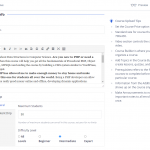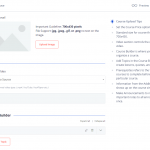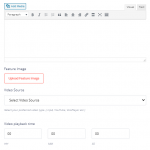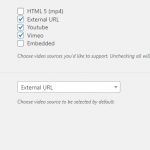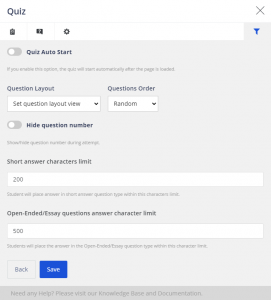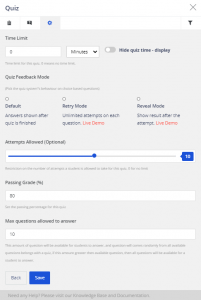Tutor LMS is complete solution for anyone who wants to create online learning content. Whether you are a single instructor, a group or an organization Tutor LMS gives you all the tools you will need to create a successful eLearning website.
First let’s see what are the most important parts of an LMS software:
- Management and administration of lessons and participants.
- Tracking and analytics.
- Monetization capabilities.
The team behind the plugin researched each part and developed an affordable user friendly software.
How Tutor LMS tackles management of your content /lessons
Tutor LMS courses are made of topics which include lessons and quizzes, you can create unlimited courses and add any type of content like text, images, videos.
For each course you can set the number of students allowed to enroll, the difficulty level and depth of course.
Hot feature for Pro users, add your content from the front end directly!
Tutor LMS takes student interaction to the next level
Students and instructors love quizzes! The plugin has an amazing quiz builder with all types of quizzes you will need and more.
- True False: It’s like the typical true or false question type, you can define whether the answer is true or false.
- Single Choice: It’s more like the MCQ type, here multiple answers are given for the question but only one is correct.
- Multiple Choice: When your question might have more than one possible answer, use this question type.
- Open-Ended/Essay: This question type best fits when you need to take an open-ended answer from the students. This requires manual review for checking the quiz.
- Short Answer: It’s more like the same as open-ended type, the difference is here the character limit is 200 ideally.
- Fill in the Gaps: As the name suggests, students need to type in a word or two in the black field. You need to define the correct response while creating the question. Type in “{dash}” in the question title (you can use it more than once in a question) to create the dash field and in the answer field, type in the correct response. Use “|” to differentiate your answers if you have more than one. Like the following
- Matching: This question type comes in handy when you need to set up word matching questions. You need to type in the matching word or phrase alongside the answer and you’re all set. You can also set up images as well as words to this matching type.
- Image Matching: As the name suggests, this question type allows you to create image matching questions. You need to upload an image along with its word or phrase answer to set up this question.
- Image Answering: Unlike image matching type questions, here a student needs to write down the answer by observing the image. The answer is defined by the instructor (in small letter).
- Ordering: This question type is suitable to create re-arranging type questions. It’s the best fit for taking quizzes regarding precedence, step verification or pipeline.
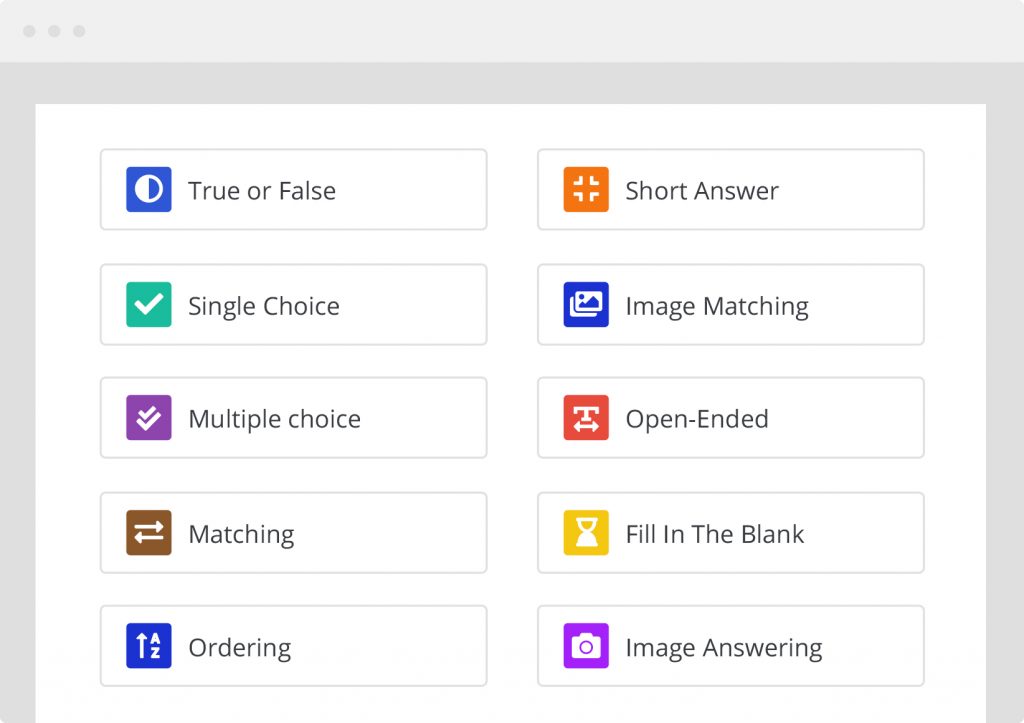
For each type of quiz there is a Time Limit, Quiz Feedback Mode, Passing Grade, Max questions allowed to answered and these are the basic settings 🙂
The tracking system of Tutor LMS
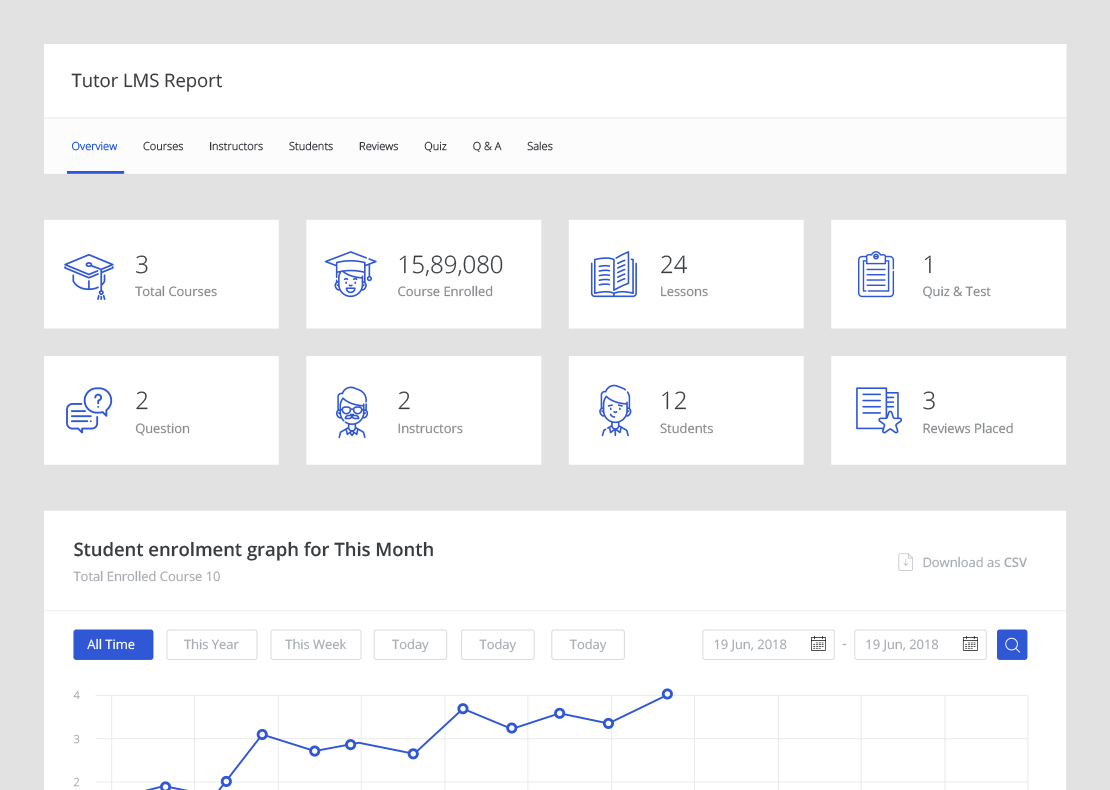
The plugin has a dedicated reports page with all the data of your course plus:
- Custom search
- Evaluate course popularity
- Time filters
- Track quiz attempts
Tutor LMS and monetization
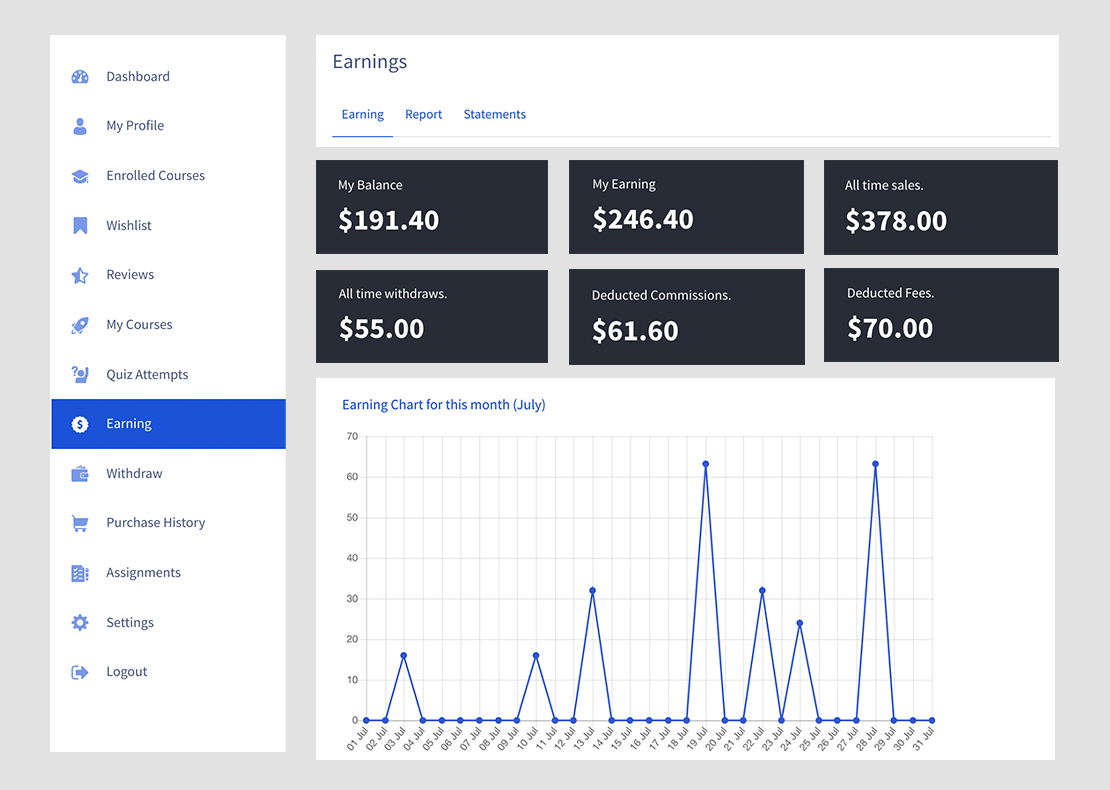
All the heavy lifting for payments is done with the most popular ecommerce plugins of WordPress, the possibilities are endless.
Tutor LMS is compatible with:
- WooCommerce
- Easy Digital Downloads (EDD)
- Paid Membership Pro
- WooCommerce Subscription
- Manual Enrollments
- Restrict Content Pro
You can have free and premium content, accept payments with multiple methods, create recurring subscriptions the works!
Customizing Tutor LMS with CSS Hero
Customizing is about making your platform feel unique and homey. Although Tutor LMS has awesome design, you will probably need to style it for your students and you, make it more unique and personal. With CSS Hero you can select each part of the course and change how it looks, is your audience kids? You can add a playful color palette, is your audience university students? You can choose a heavier typeface and highlight most important parts of the course with different colors.
Give it a try: a live demo is here
If you use (or plan to use) this Plugin...CSS Hero can help you deeply and quickly customize the Tutor LMS Plugin, solving some common issues like:
- How to customize fonts in the Tutor LMS WordPress Plugin, to make font biggers or change typeface for titles and header texts
- How to change CSS background image on the Tutor LMS WordPress Plugin and build background fades
- How to change colors and styles on Tutor LMS WordPress Plugin